For renewing your individual or institutional membership, please contact Josh Cutchens, Director of Member Experience & Operations at josh@theasca.org.
Additionally, if your membership has expired please contact Josh Cutchens, Director of Member Experience & Operations at josh@theasca.org.
Please note, Individual Memberships belong to the individual and may not be transferred. However, Institutional Memberships belong to the institution and modifications may be made if a current affiliate member is no longer employed or changes departments. Additionally, those under an Institutional Membership who are no longer employed with the institution do not retain their membership.
To manage your affiliate members, please contact Josh Cutchens, Director of Member Experience & Operations, at asca@theasca.org.
When sending an email to remove members, the Primary Contact on the membership will need to include those names for removal in the email.
When sending an email to add members, the Primary Contact will need to send their names, email addresses, and position titles. The Central Office will create their new profiles and send an email to them with the steps on how to login and connect to the profile.
Once logged into your profile in the Member Info Hub, you will want to select the "My Billing Info" option on the left side of your screen. Once the page refreshes, you will want to select the "Billing History" tab in the middle of the screen. The page will refresh to provide you with all of your paid ASCA receipts which will be available to download.
Once logged into your profile in the Member Info Hub, you will want to select the "My Billing Info" option on the left side of your screen. Once the page refreshes, you will want to select the "Billing History" tab in the middle of the screen. The page will refresh to provide you with all of your ASCA invoices which will be available to process payment.
To ensure that you are charged member pricing (if applicable) when registering for events, you will want to login to your profile in the Member Info Hub. Once logged in, you will want to select the "Events" option on the left side of your screen. Once the page refreshes with the Events calendar, you will want to navigate to the specific event and click on it. When the screen refreshes with the event details, you will want to click on the "Register now" button next to the event name and complete the registration process in the new window that will open.
Once logged into your profile in the Member Info Hub, you will want to select the "My Info" option on the left side of your screen. Once the page refreshes, you will see the option for "Lists/Committees" on the right side of the screen with a "+" symbol.
After clicking on the "+" symbol, a window will open with all of the Committees and Communities of Practice listed. Once you have identified one that you would like to join, click on the open box on the left side of the row for the specific Committee and/or Community of Practice.
Once you have selected all of the Committees and Communities of Practice that you would like to join, you will want to scroll to the bottom of the window and click the "Done" button. You will then be added to the list for the Committees and/or Communities of Practice to begin receiving communication from the Co-Chairs.